Shortcode #
WebHotelier for WordPress can be used via shortcodes (or widgets/blocks).
Default shortcode:
[wp-webhotelier]Add the shortcode in the Classic editor, the Shortcode block in Gutenberg, or use the PHP template code:
<?php echo do_shortcode('[wp-webhotelier]'); ?>All the shortcode arguments override the plugin defaults set in the admin menu.
Common arguments
-
url— example:[wp-webhotelier url="https://example.reserve-online.net"]The
urlvalue should be the WebHotelier booking URL (ends withreserve-online.net). -
max-adults— maximum number of adults (setting to0hides the field):[wp-webhotelier max-adults="5"] -
max-children— maximum number of children (use0to hide):[wp-webhotelier max-children="5"] -
max-infants— maximum infants (use0to hide):[wp-webhotelier max-infants="5"] -
orientation— layout. Options:horizontal,vertical,fluid.[wp-webhotelier orientation="fluid"]fluidis a safe default for content areas.horizontalfits wide containers.verticalworks well for widgets/sidebars.
-
checkout-date— show checkout date selector instead of number of nights:[wp-webhotelier checkout-date="true"] -
max-nights— maximum nights (ignored ifcheckout-dateis true):[wp-webhotelier max-nights="10"] -
css-class— add custom CSS classes to the form element:[wp-webhotelier css-class="my-class another-class"] -
days-after-checkin-allowed— delay for first available check-in day.0allows booking for today,1allows booking from tomorrow, etc.- Default is
1.
-
opening-closing-dates— define the hotel's open period using strict formatYYYY-mm-dd to YYYY-mm-dd(first = opening, second = closing). Examples:[wp-webhotelier opening-closing-dates="2020-03-15 to 2020-10-20"] [wp-webhotelier opening-closing-dates="2019-11-08 to 2020-03-18"] -
display-blank— open results in a new tab (1) or same tab (0):[wp-webhotelier display-blank="1"]
Notes
- If a setting is not provided in the shortcode it uses the plugin defaults from WebHotelier Options in the admin.
- The plugin automatically handles date ranges and will adjust years when
necessary for
opening-closing-dates.